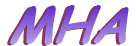 Resident Internet Access Help
Resident Internet Access Help
How to Setup Windows 95 to Access the Internet Using Your CWRU-PPP Account
Greg Gordon (Will be happy to help if you have trouble with any step!) Help!
First, go to the Script File Help Page and copy the file 'script.scp' onto your hard disk.
Then return to this page to continue:
1. Click My Computer.
2. Click Dial Up Networking.
3. Click Make New Connection.
4. a) Type Internet (or any other name you wish).
6. a) Enter phone number: Area Code 216
7. Click 'Finish'.
8. Right Click (right-hand side of mouse button) on Internet
(or other name you chose).
9. Click 'Properties'.
10. Click 'Server Types'.
11. Under Advanced options, both 'Log on to network' and 'Enable software compression' should be checked, while 'Require encrypted password' ought be unchecked.
Under Allowed network protocols, all three boxes may be checked.
12. Click 'TCP/IP Settings'.
13. Click 'Specify name server address'.
14. After Primary DNS type: 129.22.4.3
and after Secondary DNS type: 129.22.4.1
15. Click 'OK'.
16. Click 'OK'.
17. Right click Internet (or other name you chose) again.
18. Click 'Properties' again.
19. This time click 'Scripting'.
20. Click 'Browse'.
21. Browse to the file 'script.scp' you copied from the Script File Help Page.
22. Double Click on 'script.scp' to select it.
24. Uncheck 'Step through script'.
25. Click 'OK'.
26. If you wish, you may drag connection icon out of Dial Up Networking folder onto Desktop to create a shortcut there.
27. Double click on the Internet (or other name) connection icon.
28. Type your 'User name'.
29. Type your 'Password'.
30. Click 'Dial properties' and correct for your location.
31. Click 'OK'.
32. Click 'Connect'.
33. Enjoy!